To compare PDF files, six methods are available, and the differences between two PDF files can be seen instantly with the document comparison tool, PDF Compare.
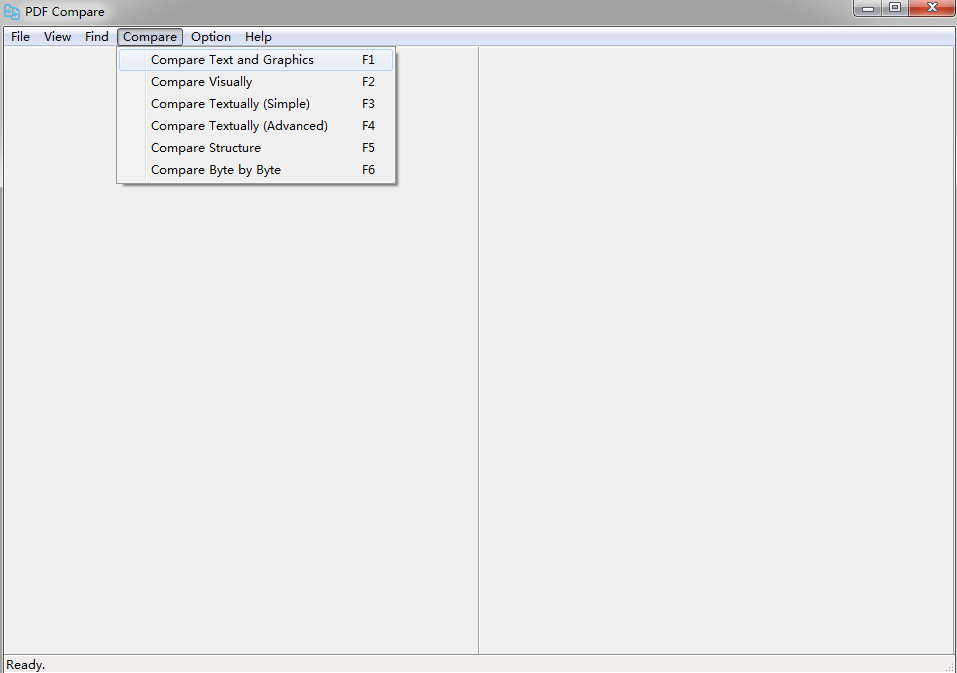
Visual Compare - compare PDF documents pixel by pixel, and highlight differences in different colors. Result can be exported as pictures page by page. Visualize changes.
Text and Graphics Compare - Spot all text and image differences, element by element, in the native way, and produces a faster, more accurate result. Result can be saved as pictures, text, or both. It's efficient to compare two versions of a PDF file to see what has been added, deleted, and modified at a glance in an easy-to-read results summary or visualize changes with rectangles in different colors.
Simple Textual Compare - compare PDF files in plain text mode without comparing other elements, such as images, formatting, and layout. Extremely fast. Result can be exported to a report file.
Advanced Textual Compare - analyze the Textual differences in PDF files including formatting and layout, but without comparing images. Extremely fast. Result can be exported to a report file.
Structural Compare - compare the structure of PDF files, such as paragraph, formatting and layout. Result can be exported to a report file.
Byte-By-Byte Compare - compare PDF files byte by byte in binary, and identify such differences as author, subject, title, author, producer, keywords, PDF version, creation date, modified date, encryption, total page count, page size, linear view capability.
To start the comparison, you can simply use hot keys on your keyboard,
F1 - Compare Text and Graphics
F2 - Compare Visually
F3 - Compare Textually (Simple)
F4 - Compare Textually (Advanced)
F5 - Compare Structure
F6 - Compare Byte by Byte